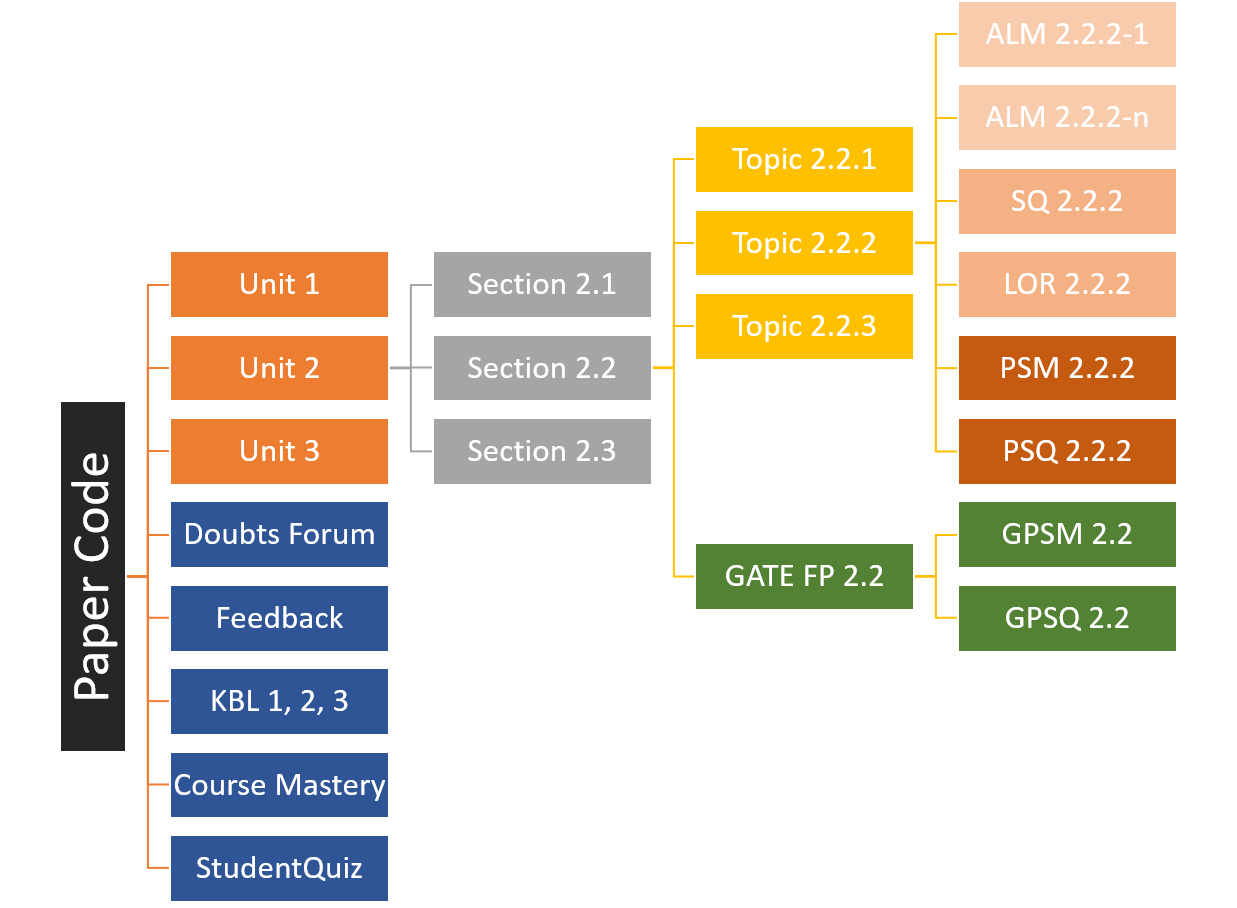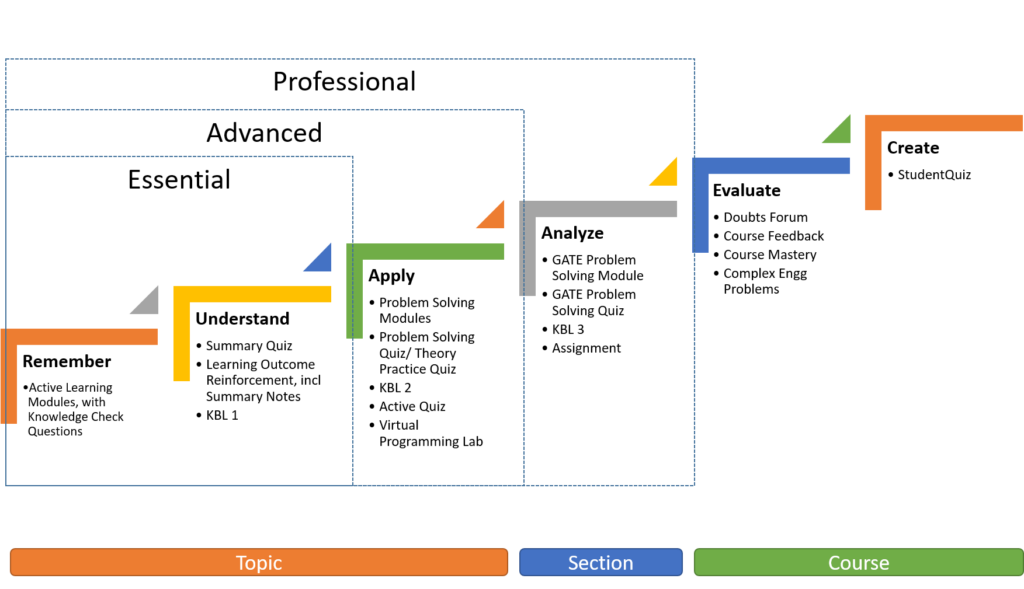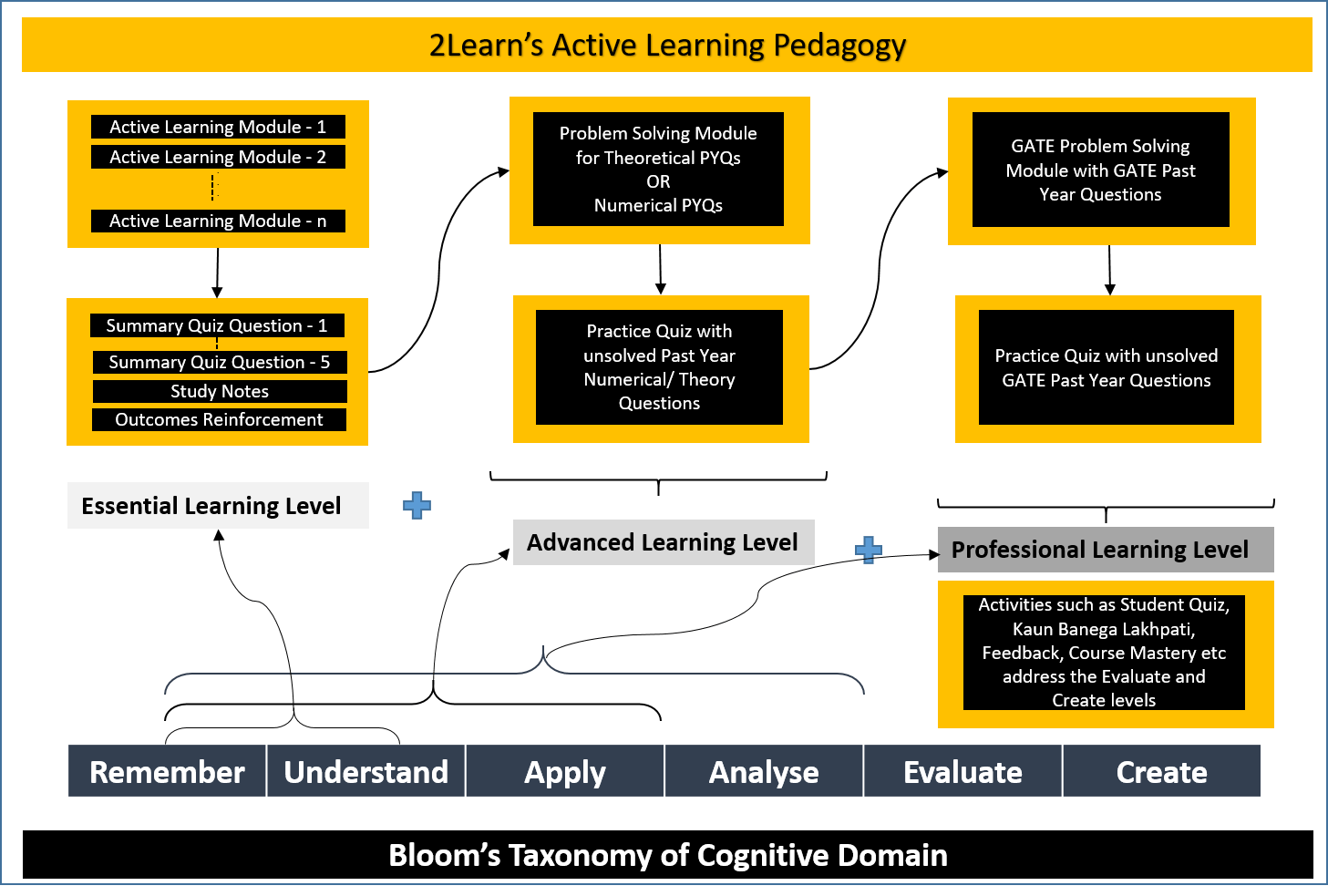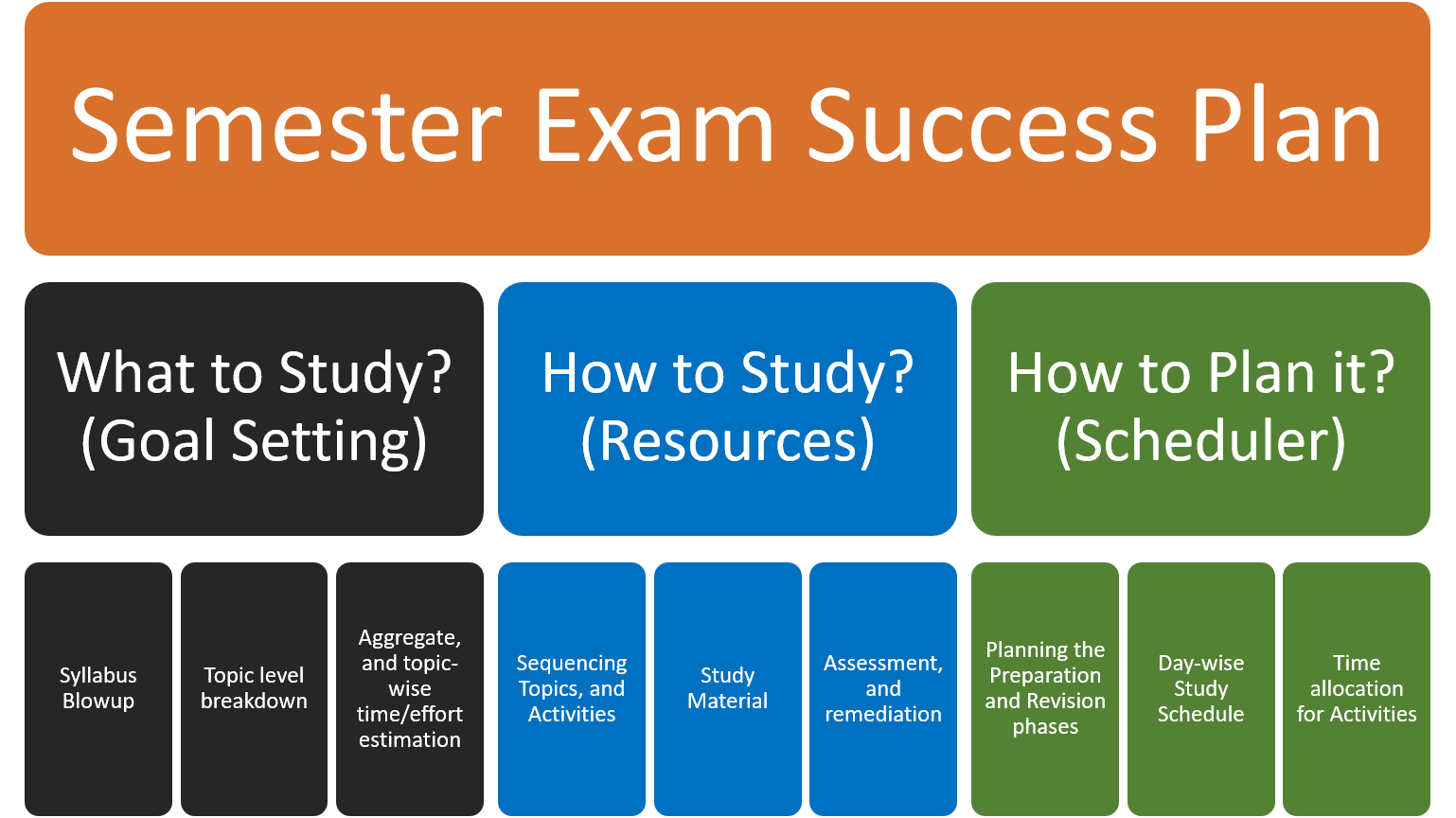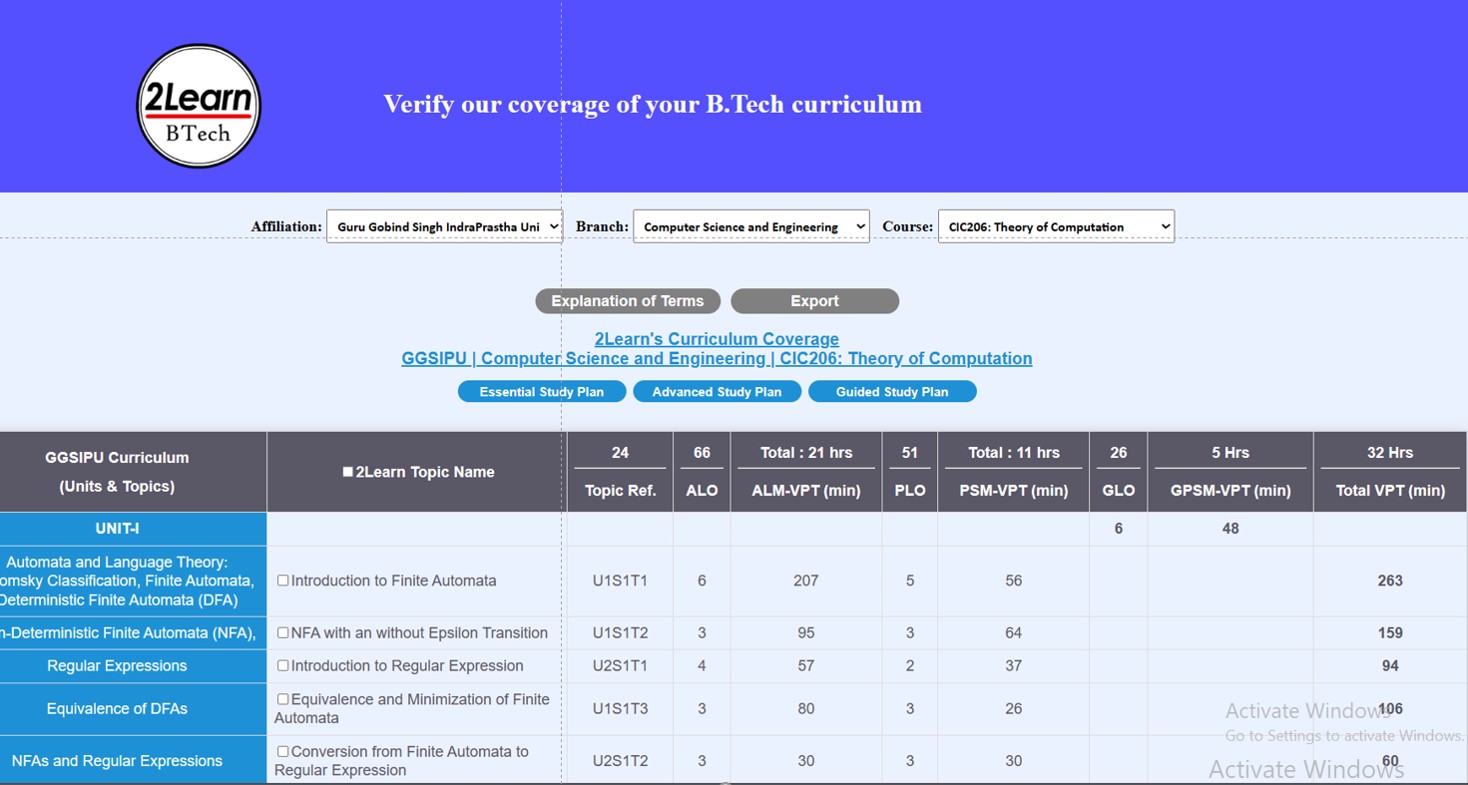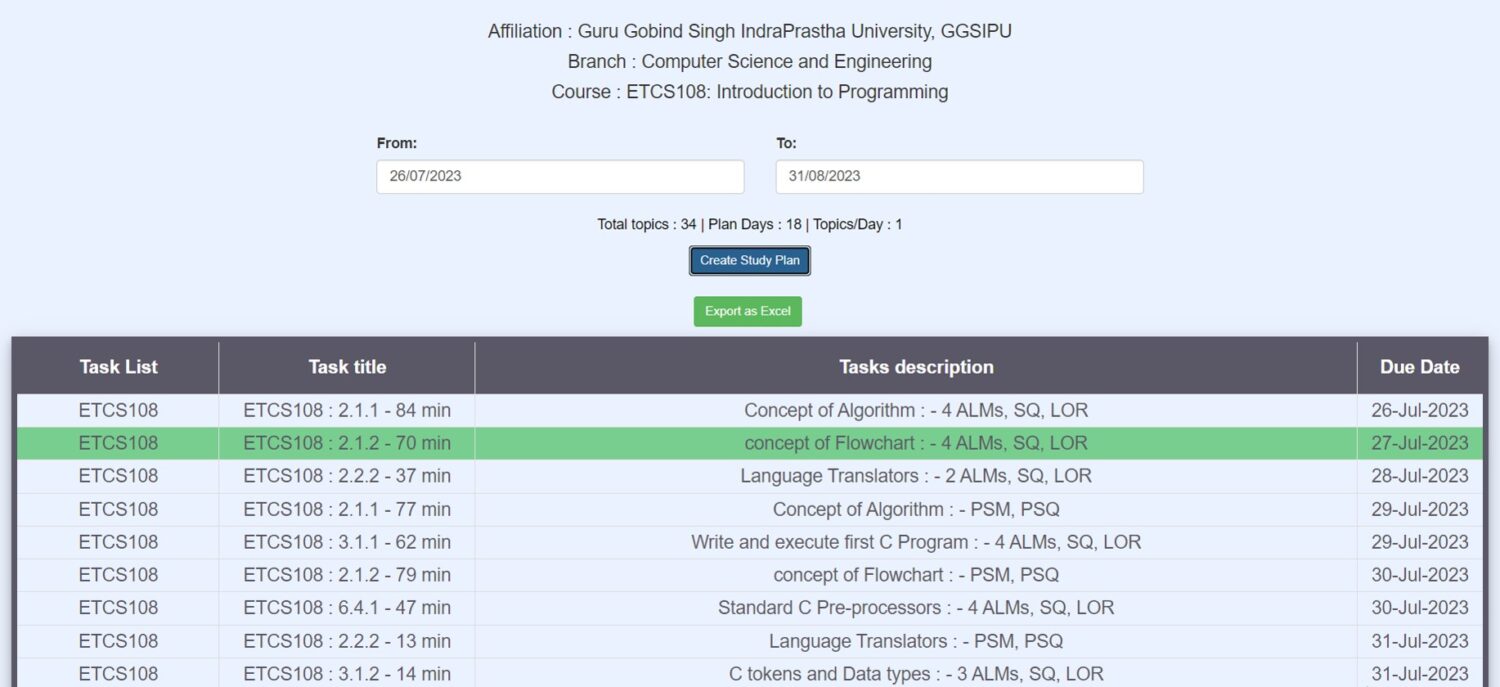Pedagogy
Pedagogy refers to the step-by-step, methodical approach followed to teach or instruct. Here we detail the methodology, framework, underlying science, and the constituent steps followed within 2Learn’s courses to achieve the desired outcomes.
Why Pedagogy?
Besides the challenge of poor quality of teaching and perfunctory syllabus-completion in most Engineering and Applied Sciences colleges, the other hurdles students face is lack of proper academic guidance; non-customised, incomplete and omission-laden study material; dearth of problem-solving practice and application-oriented subject teaching. The effort of arranging or collecting good-quality, structured, concise, syllabus-aligned content is the foremost ask of students preparing for semester exams. If the students are equipped to know what to study (and what not to study), how to study, and when to study (i.e., how to best apply their time and effort), they will achieve far greater success levels.
2Learn’s Pedagogy is the foundation over which instructional videos, assessments, lesson flows and remedial interventions are arranged for various offered courses. It incorporates granular outcome-targetted multi-sensory instruction, formative confirmation of learning, integrated remedial avenues, scaffolded difficulty level, and delibrate practice of concepts via multiple activites for each topic. This pedagogical approach and its constitution is explained in the sections below.
Suggested Sequence
- The First step in this journey of understanding 2Learn’s pedagogy of teaching and learning could be to understand the Course Organisation, including the modules and activities which learners would encounter as they go along.
- The Second step could be to examine how these activities correspond to Bloom’s taxonomy, the learning ladder and learner’s progression to higher order cognition.
- The Third step would be to translate this system into a strategy for exam-success – a crucial outcome for any student.
- And the final step could be how to create a Personal Study Plan for Self-Study Pathway based on either the Essential Learning level incorporating Sequential study sequence, or on the Advanced Study Plan which interleaved sequence based on Spaced-Recall principle.
Course Organization and Activities
Each subject course presents the syllabus-mapped content for individual paper codes. Courses are arranged in Units, Sections and Topics. Resources and Activities are arranged variously at Course, Section and Topic levels. Students can attempt a Unit, Section or Topic in any order however, a completion-derived, progressive-difficulty sequence is ordered for activities within each topic. Activity completion and performance is promptly recorded in Grade Book. Question feedback, quiz analytics, and Quiz Solutions guide the students towards better confirmation of learning. The Guided Program for Colleges or Tuitions has additional user-roles, permissions and reports for Instructors.
Available Topic Level Activities
Each Topic comprises of 5 types of activities which are designed to address it completely.
1. Active Learning Modules (ALM):
Each ALM is based on an Active Learning Outcome (ALO). A topic can comprise of 2 to 5 ALMs. Each ALM is an interactive video lesson teaching several concepts. Interactive Videos feature in-video problem checking capability to test your knowledge and understanding. A Knowledge Check Question (KCQ) will pop up intermittently for self-assessment of recall, and confirmation of concepts. Typically, an ALM contains two to five, 1-mark KCQs. Student has to submit the KCQ results at the end of the ALM. KCQs can be attempted once, although ALMs can be viewed multiple times. ALMs are progressively presented upon completion of previous ALMs in the learning sequence.
2. Summary Quiz (SQ):
Upon completion of all ALMs in a topic, the Summary Quiz (SQ) is presented. The SQ is a timed quiz, based on Topic ALMs. It comprises of 5, 2-mark, multi-choice questions to be completed within 5 minutes. For Math, the time allocated per SQ is 10 minutes. Students get 2 chances per question, with a 50% marks penalty per attempt. A comprehensive quiz-analytics feature enables student, mentor or teacher to analyse aggregate, question and option level responses of students.
3. Learning Outcome Reinforcement (LOR):
The LOR activity contains brief notes on all ALOs, and a short video lesson to recap what we have learnt so far in that topic.
4. Problem Solving Module PSM):
Each PSM is a lesson designed to achieve a set of Problem Learning Outcomes (PLO) for that topic, wherein the teacher instructs the approach, method, or the solution to address all possible types of theoretical and/or numerical problems which have either come in previous year exams, or are likely to feature in upcoming semester exams.
5. Theory Practice Quiz (TPQ) or Problem-Solving Quiz (PSQ):
TPQ present several past-year theory questions for the topic. We advise that student should actually key either the detailed response, or at least a summary, in the space provided. Committing to an answer will enable them to reflect on their understanding and later compare with a suggested response. TPQ questions are not graded but the activity contains a 1-mark question which records completion of the module. After submitting their responses, students can access the suggested answers to the questions, and compare. A good strategy would be to rewrite a better version of the suggested answer and preserve in their notes.
PSQ present several past-year numerical questions likely to be feature in upcoming exams. We recommend students to solve the problems with diligence. Detailed solutions are provided to self-assess the correct application of concepts. . PSQ questions are uniformly graded at 2-marks irrespective of the degree of difficulty of the question.
For select courses in Computer Science domain, Virtual Programming Lab activities present a Interactive Development Environment to solve programming problems.
Section Level Activities
The material provided at Topic level is sufficient for most competitive exams including SSC-JE mains papers. Two activities are provisioned at Section level for Professional level enrollments.
B.Tech students enrolled in Professional learning level will be presented with the GATE Foundation Program (GFP) modules at Section level for GATE-relevant sections. GATE level questions also feature in several placement tests to evaluate higher-order competency of aspirants. Therefore, it is advisable to study the GFP section upon completion of Advanced level modules and while preparing for Semester exams.
The GFP section comprises,
1. GATE Problem Solving Module (GPSM): Designed to achieve a set of GATE Learning Outcomes (GLO), the instructor will detail the concept and approach, and the solution to several past-year GATE problems associated with the Section.
2. GATE Problem Solving Quiz (GPSQ): GATE aspirants are expected to independently solve several past-year GATE problems presented in the quiz. For ease of computation each problem is scored at 2-marks.
For select Computer Science subjects, an interactive Development Environment (IDE) is provided through the Virtual Programming Lab (VPL) activities at Section and at Course level.
Course Level Activities
Course level activities are available to all students, as per their Enrollment level.
Doubts Forum: Students may share their doubts to the community on this forum by creating a new thread or respond to earlier threads. Threads may be moderated before release. Available to all levels
Feedback: This is an avenue to submit feedback on technical issues, content oversights or any sort of feedback. All feedback are anonymous. Multiple feedbacks can be submitted. Feedback may be moderated as required. Available to all levels.
Kaun Banega Lakhpati (KBL) 1, 2, or 3: A game module where questions appropriate to the opted Learning Level are posed to the student. Styled on line of the popular game show KBC, KBL comprises of 15 levels and 4 lifelines which the students utilise on the way to the top. Play instructions are inside the game. Limited attempts are available. Being part of the Revision and Reinforcement strategy, unseen and previously-seen questions are presented. KBL1 is available to Essential level enrolments. Advanced level can access Level 2, and Professional level can access Level 3 in addition to lower levels. Leaderboards display names of top rankers.
StudentQuiz (StuQ): A creative as well as a revisionary activity, StuQ requires students to create and pose new questions to the community, and in the same manner answer community-created questions on the subject. Questions may be moderated before general release. Students can rate the perceived difficulty, and comment on the questions, and save for later use. Another application is the ability to filter the available questions by topic-tag, key-term, difficulty level, recency etc., and create a custom quiz to practice for upcoming challenges. A leader board displays top achievers in the activity. Available at Advanced level and above.
Course Mastery: A course gamification where points are awarded for completed activities in the course. A leaderboard displays top achievers. At the Dashboard level, Course Mastery widget displays progress across all enrolled courses.
Virtual Programming Lab activities in form of mini-Hackathons challange computer science students to solve select programming problems in a constrained-time setup.
Course Resources
Several resources summarised below supplement course activities for a wholistic experience
Certificate of Performance (CoP): A digitally-verifiable, live certificate is available to students at Advanced level onwards which summarises the course resources, as well as the aggregate score achieved
Compendium of Past Year Papers: A library of several past year papers – of the same subject, but of different universities – duly analysed at individual question and mapped to 2Learn course topic is provided under Course Resources section in the course. This will enable the student to examine past year questions. and attempt those matching their curriculum topics.
Study Schedules: Students can create one or more Personal Study Schedules to schedule course activities based on Available-days and Enrolment Level. The Essential level students can schedule Topics as per available-days, while the Advanced plan interleaves activities according to principle of Spaced Recall for optimum results. Study Plans can be downloaded in Excel and/or integrated with, and feature in Google Tasks/Calendar.
Smart Reminders: up to 3 topic completion reminders are periodically emailed on alternate days, to Advanced and Professional enrolments after commencement of that topic.
Gradebook: Course Gradebook displays achieved scores at individual activity level, and as aggregated at Topic, Section and Unit levels. It implicitely reflects the completion status of various activities in the course.
Video Play Time (VPT) counter: Courses are avaialble for a 12 month duration from Enrolment subject to valid VPT balance. Essential level is designed for adhoc study, while Advanced and Professional levels aim at a more structured study and definite goals. VPT reports display a counter aggregating the Allocated, Utilised and Available VPT per enrolment, as well historical utilisation statistics per activity.
Windows App and Android-Mobile App interfaces: Course activities and resources are presented in both interfaces. Given the interface aspect ratio, and detail level some views will be better served in desktop mode.
Bloom’s Correspondence
2Learn recognizes ‘Bloom’s Taxonomy of the Cognitive domain’, and its seminal influence on modern-day higher-education. 2Learn pedagogy is designed to present level-appropriate learner activities corresponding to progressive Bloom’s levels. A synopsis of the adopted pedagogical framework is presented below for reference.
Bloom’s Learning Level correspondence with Course Learning Levels and Activities
Students can personalise the presentation of the course via Enrolment Options available in the chosen domain. A Course spans identical number of Units, Sections, and Topics across each of these Enrolment Options. However, resources and modules within respective Sections and Topics will vary to reflect the commensurate depth and rigor.
Designing a Exam-Prep strategy for success in Semester Exams
All too frequently students face the issues of What to Study?, How to Study? and, How to Plan the study sessions.
How 2Learn can help you address these issues?:
What to Study?
2Learn helps you here by precisely mapping the syllabus. Our Curriculum Coverage Plan maps each Unit and Topic of student syllabus to 2Learn modules. The Student has to choose the Enrolment Level in view of time and resources they seek to dedicate to the upcoming challenge. The CCP tabulates per topic, the modules, learning outcomes covered, and the time required per module as well as aggregated for the topic, and for the course. This presentation does not however include the assessment time which is really personal-effort based. Bear in mind that the time displayed is the Video Play Time of the content and students may budget 1.5x as the Effort Time.
How to Study?
Based on the chosen learning level, 2Learn courses present a outcomes-based, systematic study path for each course, with properly sequenced hierarchy of units, sections, topics, learning modules, notes and assessments, and several reviusionary and reinforcement activities. 2Learn courses have been taught by some of the best faculties in the domain, and they have tried their best to present the simple as well as the complex in a lucid and systematic manner.
Time Scheduling, and How long it will take?
Creating a good study plan is a big hurdle for most students. Having a system and method to convert the goals into everyday tasks, and tracking the hits-and-miss is a valuable tool. Two Study plan options are offered for Semester prep. The Essential Study Plan or ESP and the Advanced Study Plan or ASP.
The Essential Study Plan includes 3 module types (ALM, SQ and ORM) in the preparatory phase, and therefore a ‘x topics per day’ approach works for it. On the other hand the Advanced Study Plan has more ambitious goals of a distinction, or high first division, and includes 5 steps per topic apart from supplementary modules. Following the principle of Multiple-Pass per concept, and Spaced Recall, the Problem Solving Module and Problems Quiz of each topic are scheduled 3 days after the Essential activities. We believe that following this procedure will yield better outcomes.
The Advanced Level includes additional activities namely, KBL2, and Student Quiz and where the latter has the facility to create custom practice quiz for any topic, section or unit, in addition to several other features.
Creating a Personal Study Schedule for Self-Study or Guided-Study Pathway
No two students are alike or have the same learning needs, and therefore 2Learn endeavors to personalise student experience by offering options for Learning Levels (Essential, Advanced and Professional), and as a further step help students to create a Study Pathway for Self Study, or for Guided Study modes.
Personal Study Schedule for Self-Study can be helpful for a) a limited set of topics for Sessional exam, or b) for all topics for the Semester-End exams. In both instances separate study plan options are provided for the Essential, and for the Advanced level syllabus respectively.
Guided Study Schedule can be created by 2Learn Guide for their student groups and circulated internally, and can be setup to appear synchronously in student calendars to follow a synchronised study plan. Instructions to the Guide will be provided separately
Process to create a Study Schedule
- Visit CCP site and select your 2Learn domain.
- On the domain page, select the Affiliation, Branch, and Course from dropdowns to display the Course Coverage Plan for your syllabus.
- Use the check boxes in the second column to select topics – either All or a few as per need. This is specially useful for Sessional exams. This may also be required for papers where not all topics have been covered, so student may de-select uncovered topics and then create their plans.
- When you are happy with your selection, press one of the three plan options to proceed accordingly.
- On the Study Plan page, select the Start Date and End Date for your schedule. It is better to create separate plans for Preparatory and Revisionary phases.
- Press ‘Create Study Plan’ to display day-wise schedule.
- Note that the Essential Plan sequences all activities for a topic in the same day whereas, the Advanced Plan spaces the Problem-Solving activities 3 days after the Active-Learning activities. This is done since the number of activities in Essential are less, and that we believe that the interleaving pattern adopted for spaced-recall in Advanced level is likely to be more effective than a sequential coverage.
- Ratio of Topics/day is managed in whole numbers only.
- Press Export button to download the Excel file. You can modify or rearrange the plan as desired at this stage.
- You can use the plan a) as it is – as a manual check list, specially for fewer topics, b) to upload it into a Google Calendar and get automated Due-alerts, c) add the G.Cal created in last step to the 2Learn course calendar and have the activities feature in your course dashboard as well. The LMS calendar will synchronise with G.Cal as configured. Delete the completed tasks yourself to track the pending ones.
Importing the Study Plan into a Google Calendar
- Save the xls plan as a Comma Separated Value (.csv) file in your computer. Do not change the file headers.
- Login to your Gmail, then open Google Calendar (G.Cal) app. Click the plus sign next to ‘Other Calendars’ and create a new calendar. Name it, perferably as per the subject.
- Click on the 3 dots to select options for the Subject Calendar and choose ‘Settings and Sharing’. Click on Import & Export – third item from the top.
- Select the saved CSV file, select the Subject Calendar, and then click import. Now all events should appear in your calendar.
- You can (and should) edit and manage the events and notifications as desired.
Process to synchronise G.Cal to 2Learn Course Calendar
- In the 2Learn app, select Nav menu > Dashboard. Scroll down to Calendar. Click ‘import or export calendars’ and choose Import Calendar.
- Name the calendar as per your subject. Select Calendar URL option.
- Now visit the settings of your Google calendar and scroll down to copy the ‘Secret address in iCal format’ and paste it against the Calendar URL in 2Learn calendar.
- Set the update interval to Daily and Import the Calendar.
- All Subject Calendar events should be imported, and appear in the dashboard calendar as well as in the Upcoming Events in the Course Drawer, as well as in the Dashboard.
- Note that you can manage these events only in the G.Cal. Changes will be updated periodically in the Course Calendar.